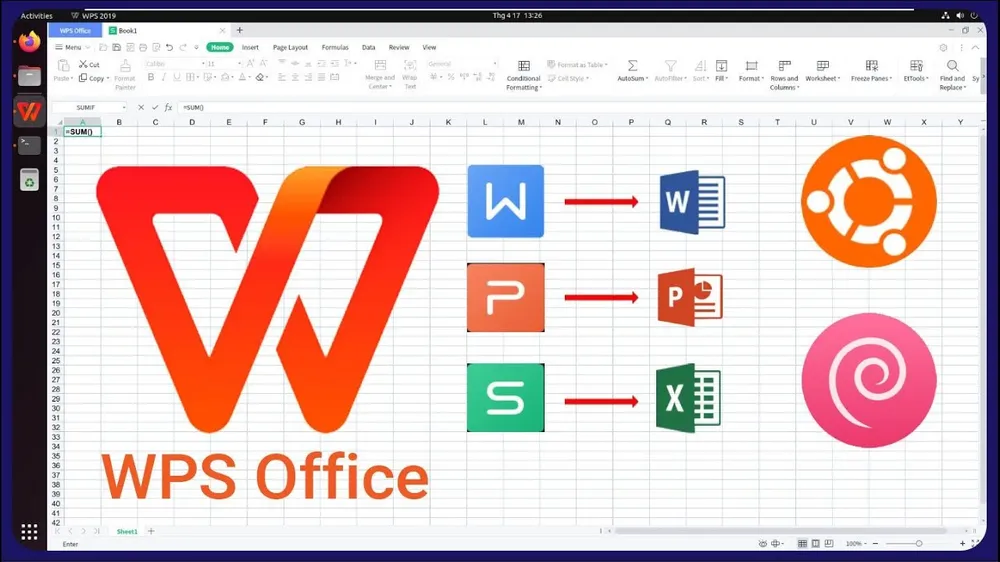
Wireless connectivity has become a fundamental part of our everyday digital life. Whether you’re setting up internet access at home, in the office, or even in a public place, ensuring a secure and seamless connection is essential. One of the simplest ways to connect devices to a Wi-Fi network without manually entering a password is through WPS. This article provides a detailed, easy-to-follow guide to setting up WPS on your router.
What is WPS?
WPS, or Wi-Fi Protected Setup, is a wireless network security standard designed to make connecting devices to your Wi-Fi network faster and more convenient. Instead of typing in a complex Wi-Fi password, you can press a button on your router or use a PIN to establish a secure connection. It is particularly useful for non-technical users or those setting up multiple devices such as smart TVs, printers, or Wi-Fi extenders.
Benefits of Using WPS
Using WPS has several advantages, especially when setting up devices that lack a keyboard or full display. Here are some notable benefits:
- Ease of Use: Quickly connect devices without typing passwords.
- Speed: Connect to your network in seconds.
- Security: While not perfect, WPS still uses WPA or WPA2 encryption for the connection.
- Convenience: Ideal for smart home devices and guests needing quick access.
Types of WPS Methods
There are several methods through which WPS can be initiated:
Push Button Configuration (PBC)
This is the most common and user-friendly WPS method. You simply press a button on your router and then on the device you want to connect.
PIN Entry
In this method, a PIN is either generated by the router or the client device. This PIN is then entered on the router’s setup page or vice versa.
NFC and USB
Though less common, some routers support WPS setup using Near Field Communication (NFC) or USB flash drives. This is generally used in enterprise settings.
How to Check If Your Router Supports WPS
Before setting up WPS, verify that your router supports it. You can usually find this information in one of the following ways:
- Check the physical router for a WPS button.
- Review the router’s manual or manufacturer’s website.
- Log in to the router’s web interface and look for WPS in the wireless settings section.
If WPS is supported, you’re ready to begin setup.
Preparing to Set Up WPS
Before starting, make sure you have the following:
- A router with WPS functionality enabled.
- A compatible device that supports WPS.
- Access to the router (physically or through its admin panel).
Step-by-Step Guide to Setting Up WPS on Your Router
Step 1: Power On Your Router and Device
Ensure both the router and the device you want to connect are powered on and within a reasonable range of each other.
Step 2: Locate the WPS Button
Find the WPS button on your router. It’s usually labeled “WPS” and may be on the back or side of the router. In some models, the WPS function is accessed through the router’s software interface instead of a physical button.
Step 3: Press the WPS Button on the Router
Press and hold the WPS button for 3–5 seconds. You may see a light blinking to indicate that the router is now searching for compatible devices to connect.
Step 4: Initiate WPS on the Device
Now, on the device you want to connect (like a smart TV, printer, or phone), go to the Wi-Fi settings and select the WPS connection option. This might vary depending on the device. For example, in Android phones, it’s usually under the “Advanced Wi-Fi” settings.
Step 5: Wait for the Connection
Once both devices are in WPS mode, they will automatically exchange credentials and establish a secure connection. This process usually takes less than 30 seconds. Once connected, the blinking WPS light will either turn solid or switch off, depending on your router model.
Step 6: Confirm the Connection
Check your device’s Wi-Fi settings to confirm that it is connected to the network. You should now be able to browse the internet or access local network resources.
Alternative Method: WPS PIN Setup
If your router or device supports the PIN method, follow these steps:
- Log into your router’s web interface.
- Navigate to the wireless or WPS settings section.
- Enter the device’s WPS PIN code.
- Click “Connect” or “Start” to initiate the connection.
This method is particularly useful for devices that display their own WPS PIN, such as wireless printers.
Troubleshooting WPS Setup Issues
While WPS is generally straightforward, you might encounter issues. Here are common problems and their solutions:
- Device Not Connecting: Make sure both router and device support WPS and are within range.
- WPS Button Not Working: Restart your router and try again. Also, check the router settings to ensure WPS is enabled.
- Security Settings Conflict: Some routers may disable WPS when certain security settings are enabled. Check your router’s admin page to adjust these settings.
- No WPS Option on Device: Some modern devices have phased out WPS. If unavailable, you may need to connect manually with a password.
Important Security Considerations
While WPS is convenient, it is not without flaws. The PIN method, in particular, is vulnerable to brute-force attacks. To maintain network security:
- Disable WPS when not in use.
- Avoid using the WPS PIN method unless necessary.
- Always keep your router’s firmware updated.
- Use strong WPA2 or WPA3 encryption.
When Not to Use WPS
Though useful, there are situations where avoiding WPS is a better choice:
- When setting up a business or enterprise-grade network.
- If maximum security is required.
- On networks where multiple unknown devices attempt to connect.
Final Thoughts
Setting up WPS on your router is a quick and efficient way to connect compatible devices to your network without manually typing long passwords. It simplifies the process, especially when dealing with devices that lack input interfaces. By following the step-by-step guide above, you can enjoy hassle-free connectivity while maintaining reasonable levels of security. However, always be aware of the security implications and disable WPS if it’s no longer needed. With the right precautions, WPS can be a valuable feature for any modern home or office network.